Verify Your Setup
If you set up Unified Origin in your own environment (How to Install) and want to verify whether it works, you can download our VODPack that contains both demo content as well as the DASH reference player to test playback with:
http://repository.unified-streaming.com/tears-of-steel.zip
After you have downloaded the file, unzip it and place its contents in
the DocumentRoot of the Apache virtual host that you have configured for
Unified Origin.
When you have done this, you can load the index.html page that is part the
VODPack by going to the address associated with your virtual host, e.g.
localhost:80. There you should immediately be able to start playback of the
video stream:
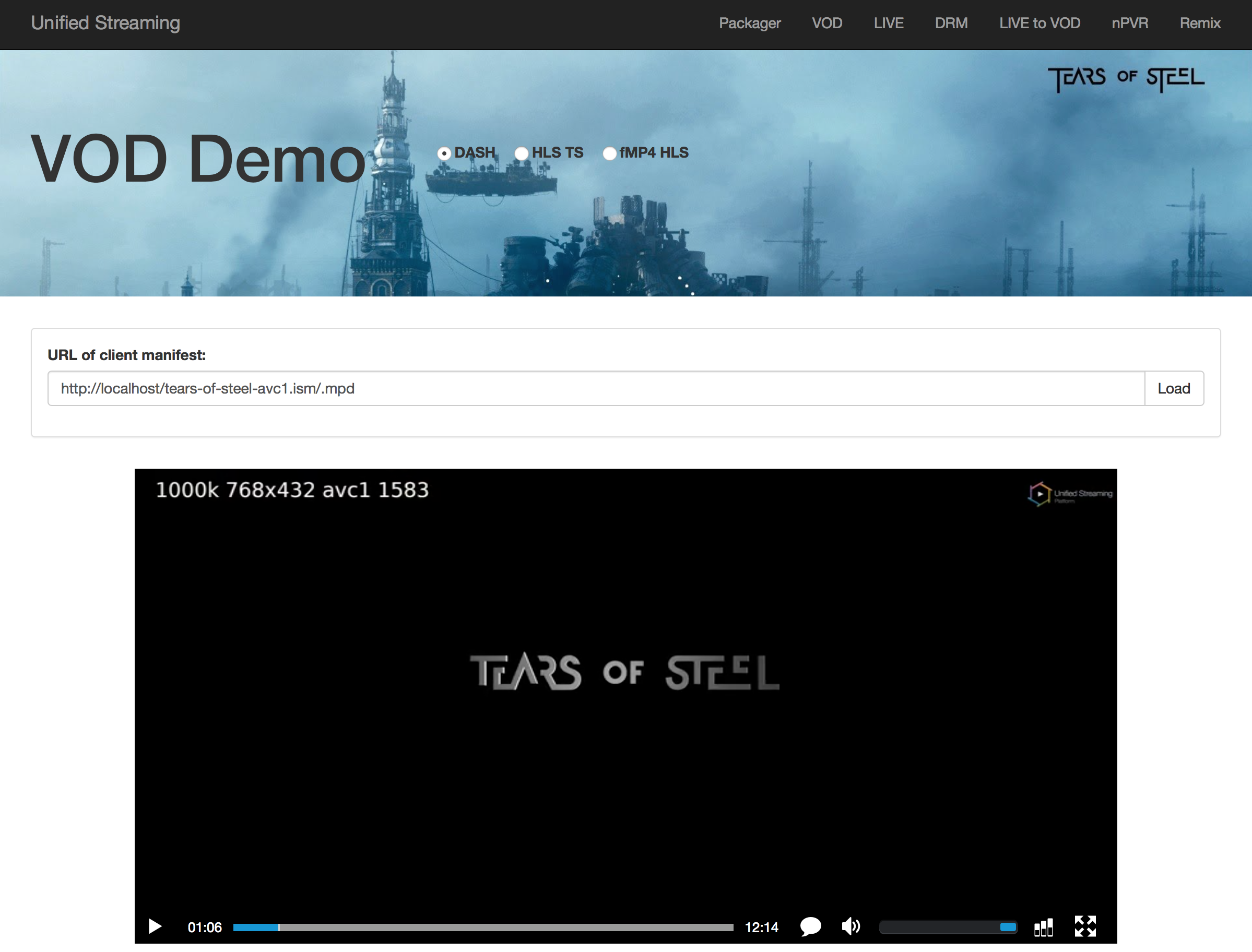
If this works, it is advised to configure a hostname so that you can use that to address the server that runs Unified Origin: Configure a hostname for Unified Origin.
In case you rather run a script that takes care of the configuration of a virtual
host in Apache as well as the installation of the demo environment, you can use
the install-vod-demo.sh. This script presumes a fresh install of
Apache and USP.
Attention
Please make sure that you have installed your License Key correctly.
Tears of Steel
The demo setup is based on the Tears of Steel movie by the Blender Foundation.
Files
A list of all the video streaming related files contained in the VODPack (the additional files are there for the VOD Demo page that you can use to test streams):
File |
Description |
|---|---|
tears-of-steel-avc1.ism |
Server manifest file for AVC encoded ABR stream with subtitles |
tears-of-steel-avc1-1500k.mp4 |
AVC encoded video track at 1500 kbits/second |
tears-of-steel-avc1-1000k.mp4 |
AVC encoded video track at 1000 kbits/second |
tears-of-steel-avc1-750k.mp4 |
AVC encoded video track at 750 kbits/second |
tears-of-steel-avc1-400k.mp4 |
AVC encoded video track at 400 kbits/second |
tears-of-steel-hev1-2200k.mp4 |
HEVC encoded video track in 4K at 2200 kbits/second |
tears-of-steel-hev1-1500k.mp4 |
HEVC encoded video track at 1500 kbits/second |
tears-of-steel-hev1-1100k.mp4 |
HEVC encoded video track at 1100 kbits/second |
tears-of-steel-aac-128k.mp4 |
AAC encoded audio track at 128 kbits/second |
tears-of-steel-aac-64k.mp4 |
AAC encoded audio track at 64 kbits/second |
tears-of-steel-ac3.mp4 |
The audio track as Dolby Digital |
tears-of-steel-en.ismt |
English subtitles, TTML format packaged in fMP4 |
tears-of-steel-zh-hans.ismt |
Chinese subs with extended languages signaling, TTML format packaged in fMP4 |
tears-of-steel-en.srt |
English subtitles in SRT format |
tears-of-steel-zh-hans.srt |
Chinese subtitles in SRT format |
tears-of-steel-zh.srt |
Chinese subtitles in SRT format |
tears-of-steel-es.srt |
Spanish subtitles in SRT format |
tears-of-steel-fr.srt |
French subtitles in SRT format |
tears-of-steel-nl.srt |
Dutch subtitles in SRT format |
tears-of-steel-ru.srt |
Russian subtitles in SRT format |
tears-of-steel-pt-br.srt |
Portugese subtitles in SRT format |
tears-of-steel-pt-br.srt |
Portugese (Brazilian) subtitles in SRT format |
tears-of-steel-en-hoh.srt |
Dummy subtitles in SRT format, to showcase accessibility signaling |
Sample Scripts
In most parts of the documentation command snippets are used as example to setup a certain feature.
For some parts we provide ready made scripts that contain the all the steps, so they only need to be executed. These scripts use Tears of Steel as outlined above.
A fully featured demo using Tears of Steel can be found in the online Unified Streaming Demo.
Configure a hostname for Unified Origin
To let Unified Origin function reliably, you should configure it to use a hostname and not an ip-address.
For a simple demo environment, it might be enough to configure this only locally (if you host and test your streams on the same server). How to do this by editing your hosts file is explained below for Windows and Linux.
However using the same server to stream and view is not a real world scenario. If you want the mapping to also work outside of the server that runs Unified Origin, you need to use your DNS to set up a mapping from hostname to ip-address, so the hostname resolves to the ip-address of the server USP runs on.
Whether you intend to test only locally or not, the virtual host that you have
configured for Unified Origin should be configured with the hostname that you
intend to use, e.g. for Apache with evaluation.unified-streaming.com as the
hostname (this is only an example):
ServerName evaluation.unified-streaming.com
Locally, on Linux
You can edit your hosts file to map the ip-address of your (virtual) server to a URL of your choice like so:
#!/bin/bash
sudo sh -c 'echo "10.0.0.1 evaluation.unified-streaming.com" >> /etc/hosts'
Where 10.0.0.1 is an example ip-address. The ip-address used should be that
of the (virtual) machine USP runs on. Of course, specifying a different URL
than evaluation.unified-streaming.com is possible.
Locally, Windows
In Windows, the 'hosts' file is located at:
C:\Windows\System32\Drivers\etc\hosts
Map the ip-address of your (virtual) server to a URL of your choice like so:
10.0.0.1 evaluation.unified-streaming.com
Where 10.0.0.1 is an example ip-address. The ip-address used should be that of
the (virtual) machine USP runs on. Of course, specifying a different URL than
evaluation.unified-streaming.com is possible.